Wix Google Maps Multiple Locations
- Bizimuhit

- Jul 14, 2022
- 1 min read
Updated: Mar 16, 2024
Show your business address in multiple locations with Wix Google Maps multiple locations feature. A Google Map could always be added to your Wix website, but it could only have one location pinned on it. It is now possible to let it have several locations.

Adding Multiple Locations to the Maps in Wix
You may have a business that might serve in several physical locations like headquarters or branches. At that point, adding multiple locations on maps makes it easier to find each location without redirecting the site visitor to other pages or sections.
To add a Google Map to your Wix website, follow these steps:
On the Wix Editor's left side, click Add +,
Click more,
Click Google Maps,
Add a map to the appropriate spot on your website by clicking and dragging it.
To add several places to your Google Maps, follow these steps:
Click the newly added Google Map to your website.
Choose Manage Locations.
Select Multiple.
For your first location, include the Title, Address, Description, and Link.
Repeat step 4 by clicking Add Location to add other places.
As far as you add multiple marks to the Google Maps element, they all will appear on Google Maps like below.

Local SEO help local businesses to reach more and more people and turn into their customers with special offers and campaigns.
You are ready to go. If you have further questions in your mind, feel free to reach us at any time.
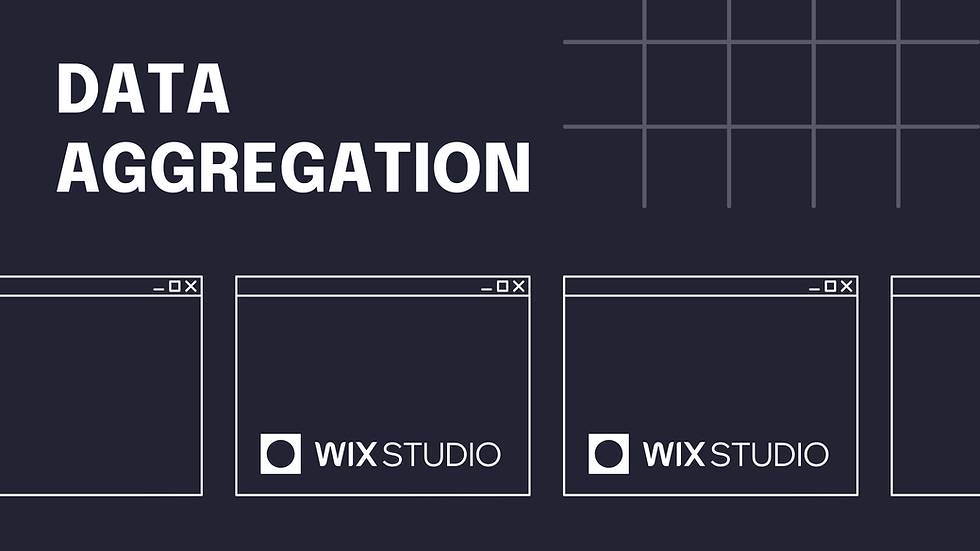


Comments