How to Use Wix Editor Sections?
- Bizimuhit

- Aug 12, 2022
- 1 min read
Updated: Feb 7, 2024
Learn how to use the new Wix Editor section component. Likewise, you designed a page with a strip, you will design a page with a section. Sections allow you to attach other editor components onto that used at the very top of the hierarchic element order. This article will introduce you to the new section component, and how to add and edit it. You will also have the option to watch a video tutorial about how to use Wix Editor Sections.

How to Add a New Section?
Adding a section to a page is a straightforward process. Follow the steps given below.
Go to the left side menu and click on the Sections tab,
Choose one of the pre-made section designs,
Drag and drop the selected section onto the page,
If you want to design a section from scratch, simply click on the "Blank Section" button.

Once you add a new blank section, you will have such a view.

You can change the background of the section, add an animation, and edit the components that will be attached to that.
Quick edit tab for sections
New quick edit tab able you to manage all child elements inside a section you are working on.

You can also watch a video tutorial about new Wix Editor sections.
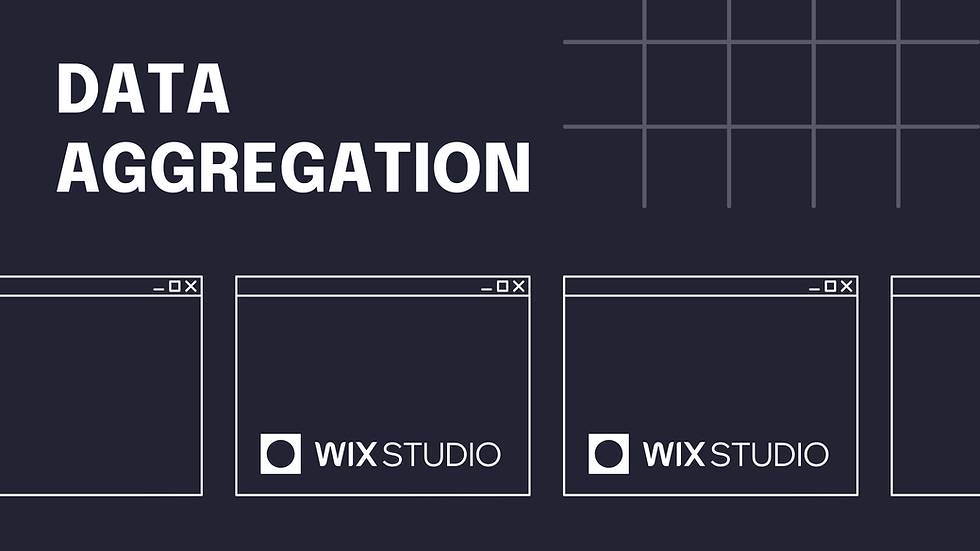


Comments