Wix Link to Page Section Guide
- Bizimuhit

- Feb 12, 2023
- 2 min read
Updated: Jun 9, 2024

Learn how to create a link to a specific part of a Wix website page and share that link with others. Someone will be taken directly to the specific section/anchor of the webpage that the link refers to when they click on that link.
This may be helpful for a number of things, including sharing a certain area of a website with someone who might not want to read the full page or pointing someone to a particular section of a page that is pertinent to a particular issue.
This feature is limited to the new Editor therefore it is not possible to share a link for a specific part of a webpage from the Editor.
How to Create a Link to a Section?
In order to share a link to a section, you need to apply the following steps:
Add a section onto a page (if it already exists, skip this),
Right click on that section,
Click on "Section Settings",
Name the section first,
Set a URL suffix for that section then.
Once you set the URL suffix, the link to that section will appear beneath that field. There are also buttons allowing you to copy the URL you have just created or go that URL.
You can find how it will look like here.

How to Create a Link to an Anchor?
In order to share a link to an anchor, you need to apply the following steps:
Add an anchor onto a page (if it already exists, skip this),
Right click on that anchor,
Click on "Anchor Settings",
Name the anchor first,
Set a URL suffix for that anchor then.
Once you set the URL suffix, the link to that anchor will appear beneath that field. There are also buttons allowing you to copy the URL you have just created or go that URL.
You can find how it will look like here.

Learn to Create a Link to a Specific Part of a Webpage with a Video Tutorial
Is reading an article boring? Try to learn how to create a specific link a to a webpage in Wix through video tutorial. Do not forget subscribing our channel.
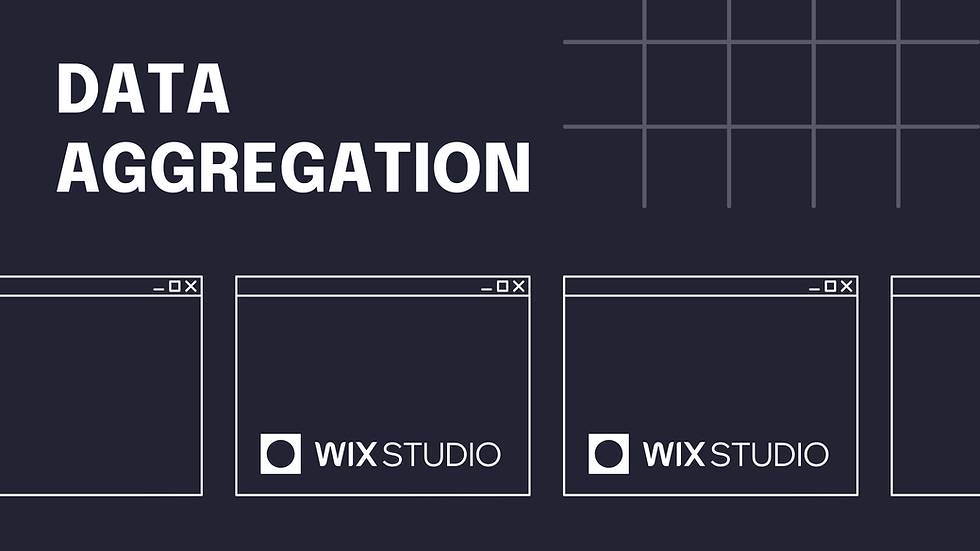


Comments