How to Use AddThis With Your Wix Website?
- Bizimuhit

- Feb 8, 2020
- 2 min read
Updated: Jul 14, 2022
We'll talk about what AddThis plugins are and how they can be added directly to your Wix website in this article. İf you are not a member of Bizim Muhit yet, you can just click here to signup.

What Is AddThis ?
AddThis is such a plugin to connect people with your content and provide marketers to develop more personal and effective relationships with their current and future customers. ,and besides this totally free extension is used to turn your visitors engaged customers.
What AddThis Offer It's Users?
AddThis offers users some beneficial tools like social share and follow buttons, related posts grids, link promotion and marketing list buildings. Also, it has some plugins such CMS, e-mail integration, AMP and more.
And all they are free.
Wix and AddThis, Are They Really Work Together?
Although there is no official "how to bla bla" contents both in AddThis and Wix website (we'll look closely in this), we definitely say that AddThis's plugins and tools can be added to your Wix website.
How AddThis Is Set Your Wix Website?
If you are familiar to Wix Tracking and Analytics screen on your site dashboard, you are also familiar to third party apps and how they can be added to your website. But if you are not, you will be aware of how to install an add-on to your Wix website.
First Step: AddThis Part of This Work
Go to AddThis website
Create an account and connect to your AddThis dashboard (whatever which path you follow up as signing up)
A screen that you lead to select an item will be open
Choose one of them and continue
Next screen is about customizing your tool. Customize it on your own
"Activate tool" button will appear a few steps later. Click on it
"Get the code" page will open. Scroll down the page
Wix isn't supported directly by AddThis ,therefore "my site is an HTML website" should be selected(default)
Copy the code.
Second Step: Tracking & Analytics Part of This Work
Go to your site dashboard
Click on "Settings" and then click on "Tracking & Analytics" title
Create a "New Tool" and then "Custom"
Paste the code you have copied before in your AddThis panel
Name it
Select pages you would like to see your add-on
Place code in "Body-end"
Click "Apply".
Don't forget to turn your code on.
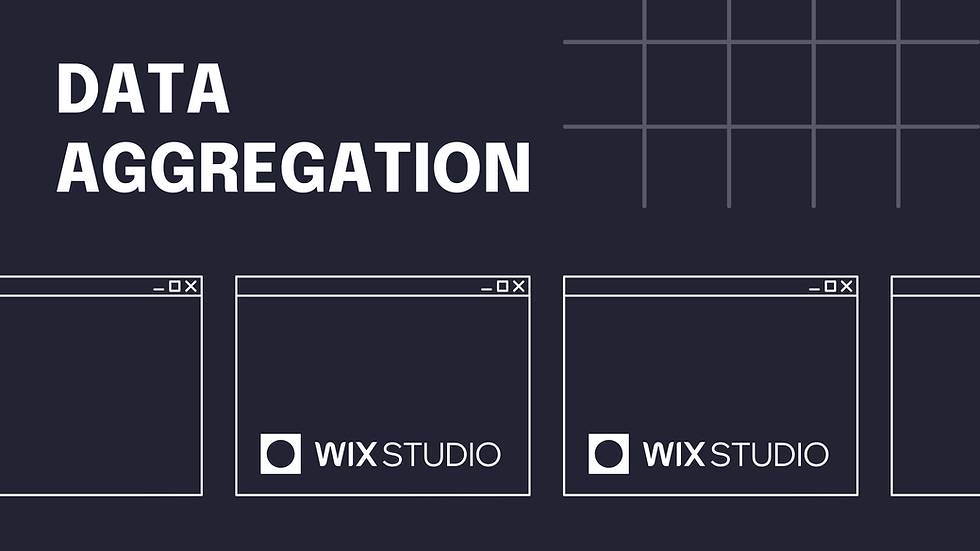


Comments