How to Create a Mega Menu Without Code in Wix?
- Bizimuhit

- Dec 22, 2022
- 2 min read
Updated: Dec 9, 2023
Learn how to create a mega menu in Wix. Images, buttons and titles can be attached to this new mega menu without letting you write a code line. Creating a mega menu in Wix was not a good idea until it became one of the default menu features. Now, it is simpler than ever to create a mega menu that contains images, titles and buttons.
You may wonder how to create an unclickable menu in Wix Editor. Go ahead to this tutorial to learn how to build an unclickable menu in Wix.

Table of Contents
1. What is a Mega Menu?
Mega menus (sometimes written "megamenus") are a sort of expanding menu in which several options are shown in a two-dimensional dropdown structure. They are a good design solution for supporting a huge number of alternatives or showing lower-level web pages at a glance.
1.1. For whom mega menu is suitable to use?
The idea is to provide information simply without requiring the user to navigate a maze of inner pages. While there are several ways to build a mega menu, layouts can quickly become confusing.
To assist users in finding what they are searching for, designs might contain categories, graphics, embedded information, iconography, and other visual cues. Even the most popular websites would be difficult to navigate without a big menu.
Therefore, a mega menu is a desired type of structure to make navigating through the website easier.
1.2. Mega menu examples
1.2.1. Digital Ocean
Digital Ocean's mega menu offers a clear summary of solutions, services and other details about the company at a place.

1.2.2. MailChimp
MailChimp has one of the unique mega menu structures in the world. Since they offer a variety of products, they present all the info under separate subtitles.

2. Build a Mega Menu with Wix
2.1. How to build a mega menu in Wix?
Follow the instructions given below in order to create a mega menu from scratch without writing a line of code.
Go to the "Add to Site" tab on the editor,
Select one of the horizontal menus (not the themed ones),
Drag the menu and drop it onto the header,
Hover over the menu item and click on the settings icon,
Set the menu as advanced by clicking on that button,
At this step, you have many options where you can build up the menu. All options can be used on one mega menu or some of them, your choice (based on your needs)
Select one of them and begin building your mega menu likewise you did previously for a page design.

Now, watch the video tutorial given below. This video tutorial demonstrates best how to build a mega menu for different purposes.
2.2. Live Example
Here is the playground to examine the mega menu behaviour you have seen so far in the video tutorial. It is not an actual website, of course, just give it a try for the mega menu.
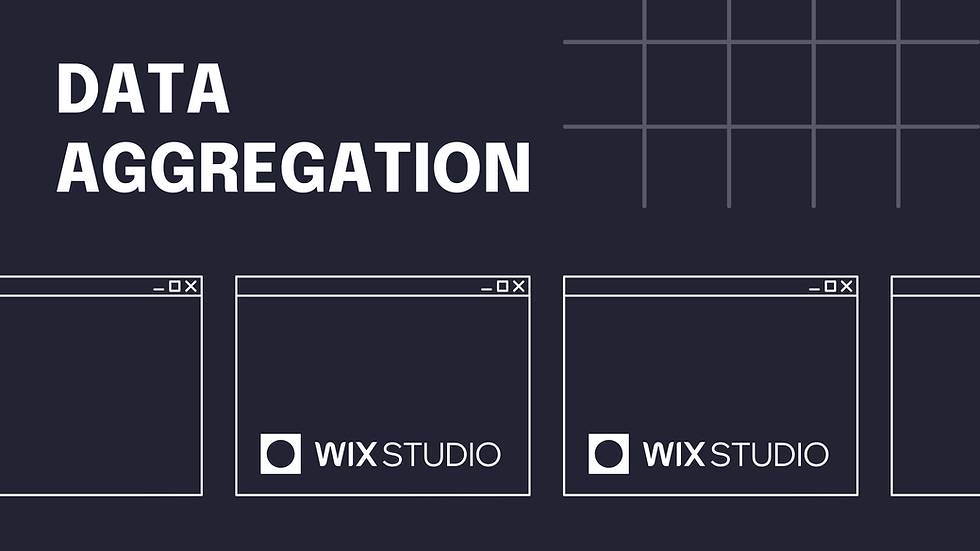


Comments